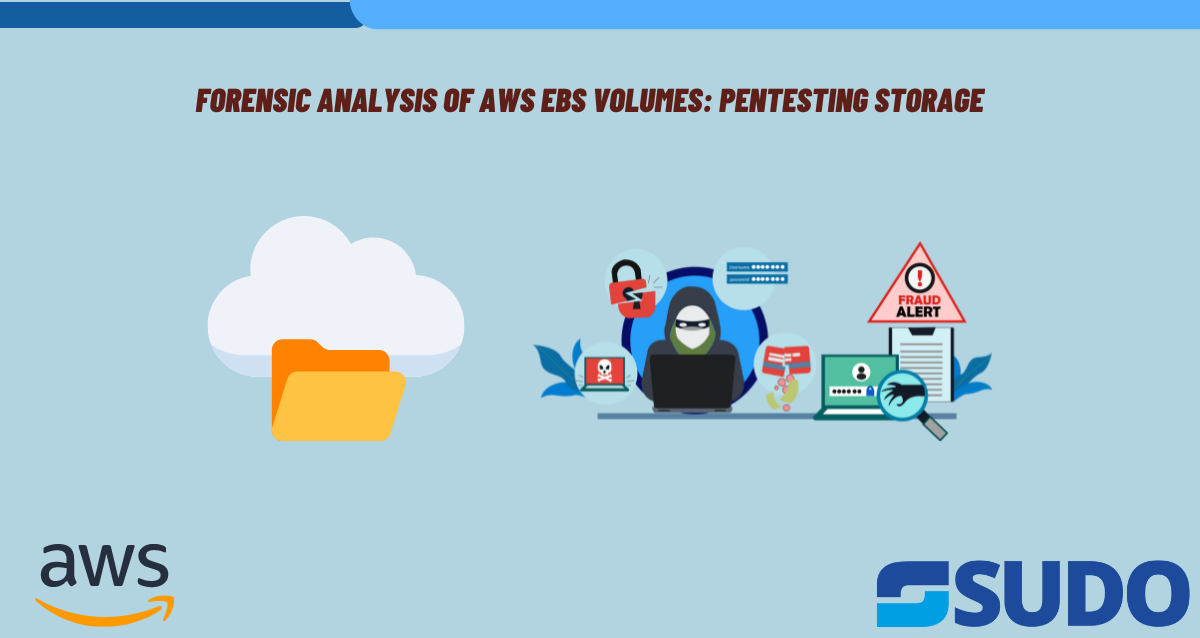
Introduction
Overview of Forensic Analysis in Cloud Environments
Forensic analysis in cloud environments has become a critical activity in migrating data and applications to cloud environments. The activity is at an all-time high, and so is the need to investigate security breaches and data integrity issues and any other anomaly occurrences that may be present. Forensic analysis will identify, preserve, and analyze data derived from cloud services with an approach to understanding the nature and repercussions of prevailing security incidents. However, the dynamic and distributed nature of cloud environments poses drastic challenges, including data volatility, multi-tenancy, and the complexity in attaining accurate and complete forensic evidence.
Importance of Pentesting Storage
Storage pentesting is crucial, especially for Amazon Elastic Block Store volumes, as it is actually one of the ways to ascertain both security and data integrity. EBS volumes are block-level storage devices for use with Amazon EC2 instances, much in the same way as hard drives are used on a computer. Hence, pentesting storage as a service could be easier for knowing the exact vulnerabilities and pentesting them for the effective avoidance of possible risks.
Prerequisites
AWS Account Setup
To perform forensic analysis on AWS EBS volumes, you should have an AWS account with the following permissions: An Identity and Access Management (IAM) role with the following permissions:
ec2:DescribeVolumes, ec2:CreateSnapshot, ec2:CopySnapshot, ec2:CreateVolume, ec2:AttachVolume, ec2:DescribeInstances.
Ensure you have an AWS Management Console and the AWS CLI.
Tools and Software Requirements
Below are some of the prerequisites along with the tools which would be needed for the purpose of forensic analysis:
- AWS CLI
- Forensics tools
- Security tools
Understanding AWS EBS
EBS Volume Types
- Amazon EBS provides four types of volume, balancing price and performance:
- General Purpose SSD (gp2): Volumes balance price and performance for a wide variety of workloads.
- Provisioned IOPS SSD (io1): Volumes are for I/O intensive workloads.
- Throughput Optimized HDD (st1): Low-cost HDD designed for frequently accessed, throughput-intensive workloads.
- Cold HDD (sc1): Lowest cost HDD for less frequently accessed workloads.
Creating and Managing EBS Volumes
EBS volumes are independent and can be created, attached, detached, and deleted as necessary. These can be snapshot to transparently back up its contents, thereby protect the data that is on the volume. Can also be restored, which is invaluable for forensic analysis.
Setting Up the Environment
Creating an EC2 Instance for Analysis
- To set up the forensic analysis, create an EC2 instance that will work as the analysis environment:
- Launch an EC2 Instance: Selected user-t2.medium instance type or higher based on the complexity of analysis required.
- Configure Security Groups: Only allow ports that are required for the analysis tools, and limit the access to specify IP address.
- Attach EBS Volumes: Attach the EBS volume that will be analyzed to EC2 instance.
Installing Necessary Tools
- Install AWS CLI: Install the tool on your local machine by following the steps mentioned in the AWS CLI Installation Guide.
- Install Forensic Tools: Install all necessary tools like Autopsy and The Sleuth Kit on the EC2 instance.
Collecting EBS Data for Analysis
Snapshotting EBS Volumes
It is recommended to take a snapshot of the EBS volume to preserve the data in its current state:
- AWS Management Console: Follow the EBS section of the console, select the volume, and create a snapshot.
- AWS CLI Command:
aws ec2 create-snapshot --volume-id <volume-id> --description "Snapshot for forensic analysis"Copying EBS Snapshots to Another Region
To ensure data availability and redundancy, copy snapshots to another AWS region:
- AWS CLI Command:
aws ec2 copy-snapshot --source-region <source-region> --source-snapshot-id <snapshot-id> --region <target-region> --description "Copied snapshot"Analyzing EBS Snapshots
Creating Volumes from Snapshots
Once you have a snapshot, you can create a new EBS volume from it:
- AWS Management Console: Navigate to the snapshots section, select your snapshot, and create a volume.
- AWS CLI Command:
aws ec2 create-volume --snapshot-id <snapshot-id> --availability-zone <az>Attaching the Restored Volume to an Analysis Instance
Attach the newly created volume to your EC2 instance:
- AWS Management Console: Attach the volume to the instance through the EBS section.
- AWS CLI Command:
aws ec2 attach-volume --volume-id <volume-id> --instance-id <instance-id> --device /dev/sdfForensic Analysis Techniques
Mounting EBS Volumes for Analysis
Mount the EBS volume to the EC2 instance for analysis:
- Mounting Command:
sudo mkdir /mnt/forensic
sudo mount /dev/xvdf /mnt/forensicUsing Forensic Tools
- Autopsy: A GUI-based tool for digital forensics. Follow the Autopsy Download and Documentation for installation and usage instructions.
- The Sleuth Kit: A command-line toolkit for forensic analysis.
- List Files:f
ls -r -m /mnt/forensicExtract and Examine Metadata
istat /mnt/forensic/<file_inode>Security Considerations
Ensuring Data Integrity
Maintaining the integrity of forensic data is of the utmost importance. Use checksums to verify data integrity:
Generate Checksum:
sha256sum /mnt/forensic/*Maintaining Chain of Custody
Document every action performed during forensic analysis to maintain an unbroken chain of custody:
- Document all actions, time stamps, and personnel involved.
- Securely store logs and analysis results
Best Practices for EBS Volume Forensics
Automating Forensic Data Collection
Use AWS Lambda and CloudWatch to automatically replicate snapshots as follows:
- Sample Lambda Function to Automatically Snapshot EBS Volumes
import boto3
def lambda_handler(event, context):
ec2 = boto3.client('ec2')
volumes = ec2.describe_volumes(Filters=[{'Name': 'tag:Forensic', 'Values': ['true']}])['Volumes']
for volume in volumes:
ec2.create_snapshot(VolumeId=volume['VolumeId'], Description="Automated snapshot for forensic analysis")Regular Pentesting and Vulnerability Assessments
Regularly auditing and pentesting so that vulnerabilities can be found and fixed.
- Use Nessus and OpenVAS tools for conducting vulnerability assessment.
- Merge the result with obtaining security posture in advance.
Conclusion
This article deals with the forensic analysis of EBS volume in the AWS cloud platform and discusses various aspects related to it. The basic concepts involved in EBS volume forensic analysis are learning about EBS volume types, preparation of the analysis environment procurement and analysis of data, data integrity, and chain of custody. Regular assessments and automation in vulnerability checks pave the path for sound security practices.
Future Trends in Cloud Forensics
The field of cloud forensics is continuously evolving. Staying updated with the latest tools, techniques, and the features provided by AWS is necessary for performing effective forensic analysis. Further development in AI-machine learning is bound to make cloud forensics even more convincing.
References and Further Reading
- Amazon EBS Documentation: Amazon EBS Documentation
- NIST Guide to Integrating Forensic Techniques into Incident Response: NIST SP 800-86
- Digital Forensics with The Sleuth Kit and Autopsy: Sleuth Kit Documentation
With upholding these principles and practices, forensic analysis can easily be carried out on AWS EBS volumes, thus tolerating data to be secure and undamaged in your cloud.